Abduzeedo - graphic design | design inspiration | tutorials - |
- Daily Inspiration #757
- The Perfect Office #77
- Lego Creations Inspired by Movies
- Over Unity Case Study
- Vintage Badge in Illustrator and Photoshop
| Posted: 28 Feb 2011 02:41 PM PST This post is part of our daily series of posts showing the most inspiring images selected by some of the Abduzeedo's writers and users. If you want to participate and share your graphic design inspiration, just send us, via email, the image with the link from where you found it, also use "Daily Inspiration" in the subject, and don't forget to send your Abduzeedo username; or via Twitter sending to http://twitter.com/abduzeedoIf possible use the HTML code: <p class="imgC"><a href="Link to the page you found the image"><img src="Link to the Image" /></a></p> Do you want to see all images from all Daily Inspirations? Check out http://daily.abduzeedo.comal b sureAnderson TomaziArthur PresserBest BookmarksB.RomainCoolvibednbrobinEric Vasquezeugene kimFabianoFabioFeature MeFlyerfolioGiseleHdKMeng TonenunoNewyorkizPhilipp AukenthalerPhilipp HilpertshelbywhiteVia TwitterSend your suggestions via Twitter to http://twitter.com/abduzeedo using #abdz in the end of the tweet. @andreasleonidou@fechnerk@nd80@tiagokdna@tiagobenevides
|
| Posted: 28 Feb 2011 02:16 PM PST We've seen some great gadgets and equipment for designers. So many cool stuff, that we could actually assemble infinite perfect office spaces! Every week we'll assemble a perfect office, and we'd like you to help us. What equipment would the perfect office have?<!--break--> Not only gadgets and equipment, but also furniture, sound system, gaming stuff (for lunch time!). A designer is totally allowed to dream with the perfect office, and that's what we're gonna do here! Also, tell us your suggestions, or even better, you may tell us via twitter (mine and fabio's), using #abdz_ofc so we can check it. Alright? I hope you guys enjoy this brief selection. Cheers! ;) Urban GardenSuspended from walls or ceilings, the plant bag with its long belts with hook – ans loop fastener accentuate your interior. (at 7 Gadgets) Office ChairOffice chair is a fully flat. You can nap comfortably at your home office! (at 7 Gadgets) Klipsch Image ONE EarphonesProfessional grade memory foam ear-cups provide premium comfort and noise isolation; Full music and/or voice control on select Apple products and Echo-cancelling 360 degree mic; Custom 40mm drive units deliver wide frequency range with dynamic detail and strikingly realistic sound. (at 7 Gadgets) Iphone 4 VHS skinThis VHS skin has been designed to fit iPhone 4. (at 7 Gadgets) Little Big Disk Thunderbolt External HDDLaCie has announced the first external Thunderbolt compatible hard drive, the LaCie Little Big Disk. The LaCie Little Big Disk offers data transfer speeds of up to 10Gbps, and it is compatible with the new range of Apple MacBook Pro's. (at Geeky Gadgets) Macbook Pro (early 2011)Apple's pulling the curtain off its new MacBook Pro family, and compared to the last refresh cycle, there are a serious amount of updates. Just as we had heard, all three will be getting new Intel Sandy Bridge Core i5 and i7 processors, AMD Radeon HD 6000M graphics, FaceTime HD cameras, and some super fast Thunderbolt I/O transfer speeds. There are two new 13-inchers, two 15.4-inch versions, and one lone 17-inch model. (at Engadget) |
| Lego Creations Inspired by Movies Posted: 28 Feb 2011 08:36 AM PST As I was watching the 83rd Oscar Academy Awards, I've found this great collection of LEGO creations by Alex Eylar. Here's a couple funny and memorable creations from movies of our time.You can found more of Alex Eylar aka Profound Whatever's work on his Flickr. InceptionAmerican BeautyPulp FictionDie HardBack To The FutureRaging BullIndiana JonesStar WarsThe ExorcistThe Godfather2001: A Space OdysseyThe Good, the Bad and the Ugly |
| Posted: 28 Feb 2011 06:43 AM PST In this case study you can see step-by-step how Chris Haines created the cover design for Cover Unity - Collide the Space EP. The artwork is a mix of 3D elements with photoshop touch ups, you can see it on videos and the steps in image. Check it out!<!--break--> For more from Chris Haines, visit NEON DREAMS
Video StudyStep By Step |
| Vintage Badge in Illustrator and Photoshop Posted: 27 Feb 2011 08:12 PM PST It's been more than two weeks since I've finally moved permanently to California, USA. Before the big move I was playing with Illustrator and Photoshop to create a vintage look badge. After a few hours trying different typefaces I got a nice result and published it on my Dribbble profile.I have received quite a few emails since I published that asking me how I did the effect, so in this tutorial I will show you how to create a vintage look badge using Illustrator and Photoshop Step 1Open Illustrator and create a new document. Then with the Start Tool create a star in red. Step 2Go to Effect>Stylize>Round Corner. Use 1.885 mm for the Radius. Step 3Duplicate the star with round corners and then rotate it like the image below. Also change the color to Cyan. Step 4Select the cyan start with round corners and then go to Window>Transparency. Use Multiply for the Mode. The areas that the cyan are on top of the red will turn to grey. Step 5For the typography I used Carnivalee Freakshow for the words California, 2011 and here I come. For the word San Francisco I used Birch Std. Also I created some lines in grey with the Rectangle Tool (M). Step 6Now with the Ellipse Tool (L) create an ellipse like the image below, then with the Type on Path Tool add the words World Wild Web West. Step 7Also you can edit the text on path by double clicking on the icon of the tool to go to the Type on Path Options. I used Rainbow for the Effect, Baseline for the Align to Path and 36pt for the Spacing. Step 8Do the same thing but now for the text that goes on top, which is ABDUZEEDO. Step 9Copy all the objects in Illustrator and then go to Photoshop and create a new document. I'm using 2560x1440 pixels for the size, the paste the Illustrator vectors. Step 10For the texture of the design I used an image from Shutterstock, you can find it at http://www.shutterstock.com/pic-62706346/stock-photo-paper-texture.html. So imported it and place it beneath the vector. Also change the Blend Mode of the vector layer to Multiply. Step 11With the Magic Wand Tool (W) select an area of the texture like the image below. You will get some areas selected. Then select the vector layer and go to Layer>Mask>Hide Selection. That way you will create a really nice old style/vintage look to your design. ConclusionTo create some nice vintage effects using Photoshop is pretty easy, it's all about playing with layer masks and textures. However the most important thing on this design is the Illustrator part in which I played with typogrpahy and other elements to create a nice composition. So the tip is, look for inspiration and try to learn as much as you can about design principles, the effects afterwards are the easiest part. Download the Illustrator and Photoshop fileClick here to download the files used on this tutorial. |
| You are subscribed to email updates from Abduzeedo | Graphic Design Inspiration and Photoshop Tutorials To stop receiving these emails, you may unsubscribe now. | Email delivery powered by Google |
| Google Inc., 20 West Kinzie, Chicago IL USA 60610 | |


































































































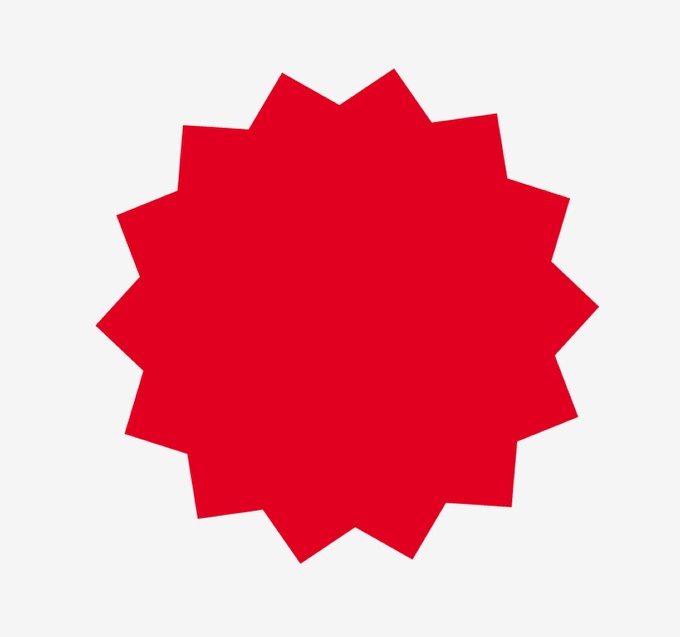
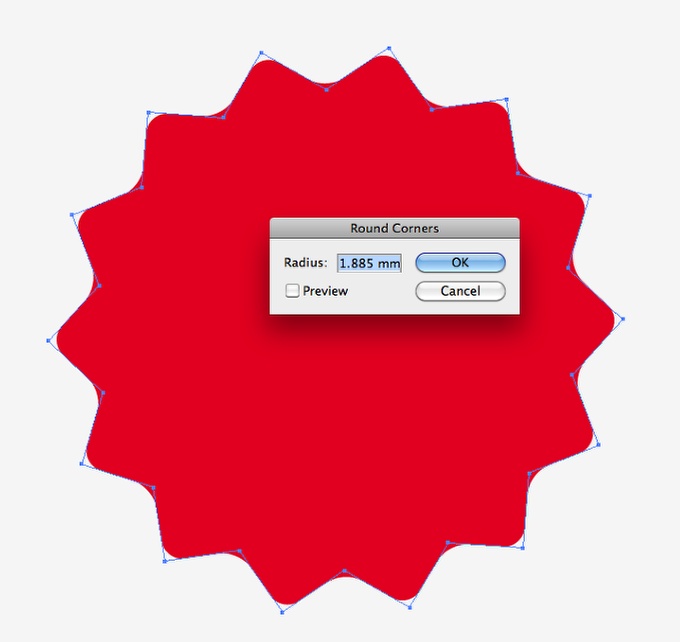
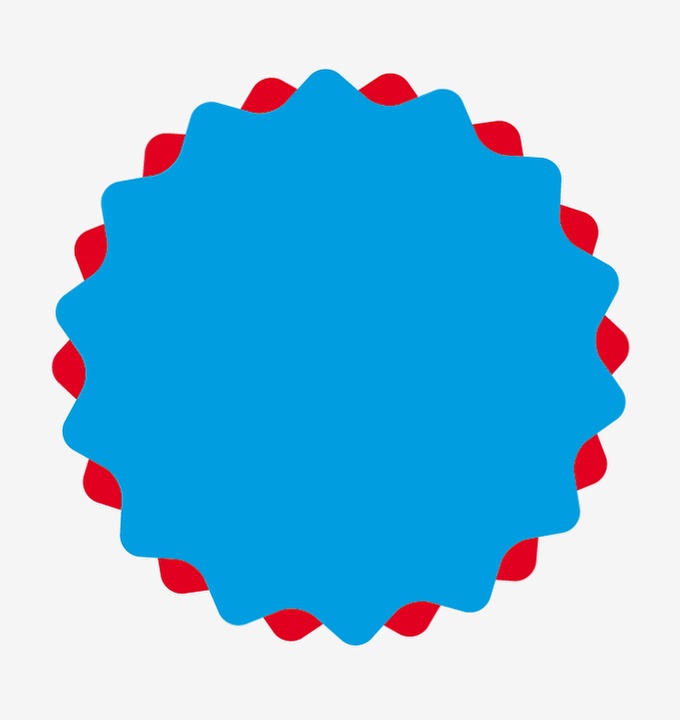
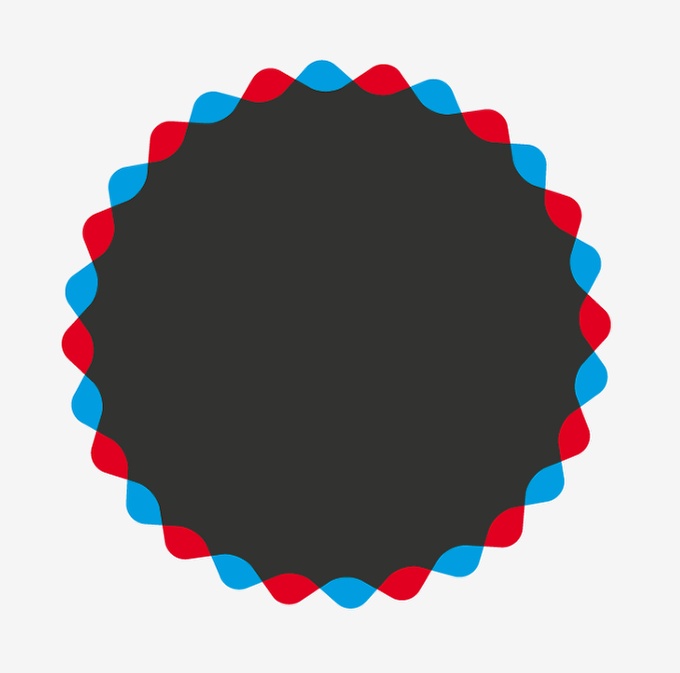


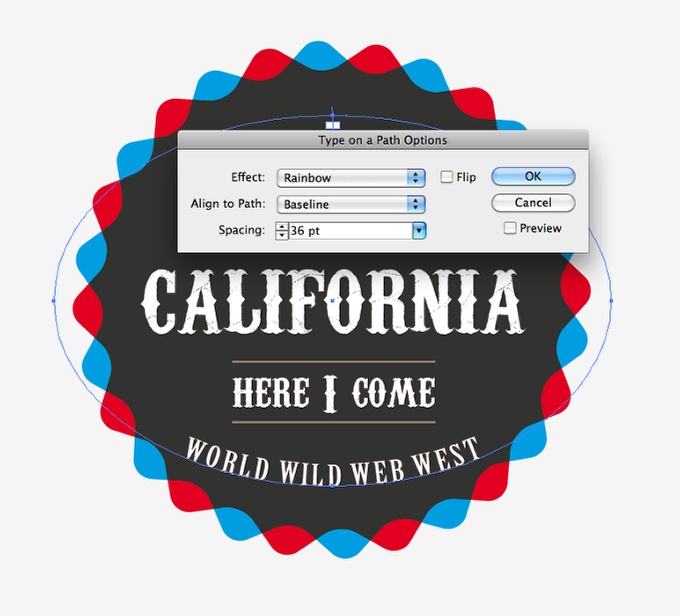





Tidak ada komentar:
Posting Komentar